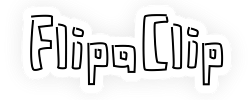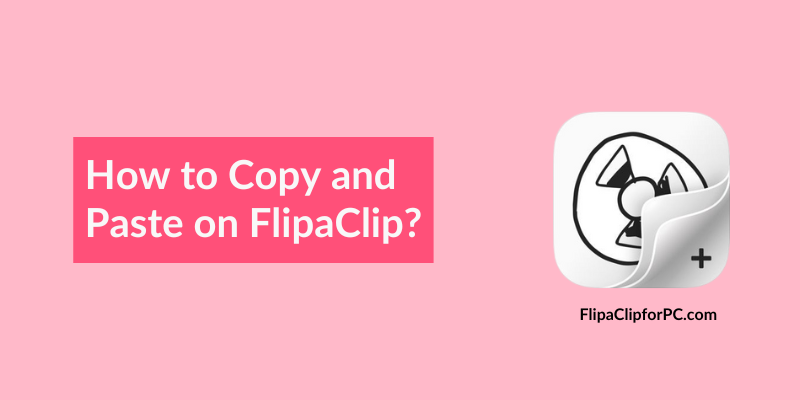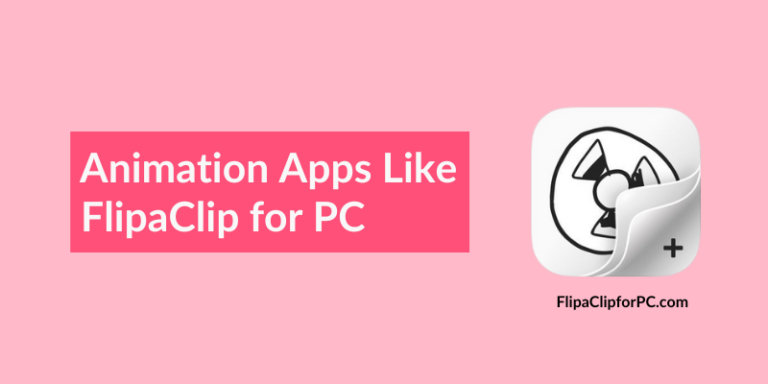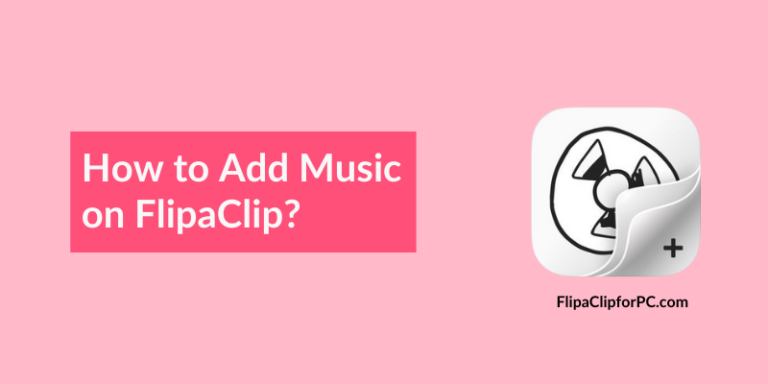How to Copy and Paste on FlipaClip?
As you already know Flipaclip is one of the most popular animation apps that helps users to create hand-drawn animations easily. Whether you are a beginner or an advanced animator, with this tool you will never feel short of features that really help in improving the workflow.
One essential feature that I really like is “Copy and Paste” because it not only saves you time and effort but also allows you to deal with repetitive frames or elements effortlessly. For example, if you are animating a walking character then the leg movement will be repeated many times. So, instead of drawing the legs in every frame, simply copying and pasting would work better.
In this article, I will show you different ways of using the copy-and-paste feature by which you can easily speed up your animation process in Flipaclip.
How to Copy and Paste on FlipaClip?
I know that you already know the importance of this feature but still we would like to tell you some points about how it’s going to be much better than using the traditional frame-by-frame techniques in which you have to redraw certain elements again and again on multiple frames.
- If an object or character is doing the same action on several frames then copying-pasting can simply avoid the redoing of work from scratch.
- Repeated elements such as background pictures or images can be easily copied and reused without redrawing them on different scenes.
- We can also copy/paste slides, layers, or drawings across different projects.
Note:- All these steps work on both iOS ( iPhone & iPad ) & Android mobiles.
Copying a Single Frame From Stage
- Long press or select the frame that you want to copy.
- Now press the Copy icon ( two squares ).
- Go to the Frame Viewer and then select the frame from left or right, where you want the copied frame to be pasted.
- Once the frame location is finalized, tap on the Paste icon.
Copying Multiple Frames at Once
- Press the 3 dot icon on the top right corner of the screen.
- After that, tap on the “Frame Viewer” option.
- Now select the first frame that you want to copy and once one frame is selected, you can start selecting the multiple frames you wish to be copied.
- Once all the frames are selected, press the Copy icon.
- Now select the location before or after a specific frame and then tap on the Paste icon.
- Finally, you will see that all your frames have been duplicated successfully.
Copying a Single Layer on a Frame
- Select a specific layer that you want to copy & then press the Copy icon.
- Now navigate to the frame where you want to paste this layer.
- After that, simply tap on the Paste icon.
Copying a Drawing or Area with a Lasso Tool
- Select the lasso tool from the menu.
- Once the tool is selected, trace the region around a specific object or drawing that you want to copy and then press the Copy icon.
- After copying it, go to the layer where you want the object to be moved or copied, and then tap on the Paste icon.
- After pasting it, you can also relocate the object.
Note:- If you want to select every object, drawing, or image available on that layer, then just double-tap the lasso tool.
Tips on Copy-Pasting in FlipaClip
- Duplicate Frames: Instead of just copying elements or objects manually, you can also duplicate the whole frame. Simply select the frame in the Frame viewer and then tap on Duplicate Frame to copy it fully.
- Use Layers Wisely: Whether you are using Flipaclip or any other tool, it’s always better to organize elements, backgrounds, and characters on separate layers. This allows you to easily copy-paste without selecting unwanted objects from any layer.
- Onion Skinning: It’s a great feature that you should always use to view the previous and the next frames as the semi-transparent layers. In short, this helps you to see if all the elements are in the right position or not.
Final Words
I hope that this article has helped you in understanding the different ways of copy-pasting things in Flipaclip. Whether you are duplicating objects or reusing elements, these ways are definitely gonna help you save time and focus on the creative side of the animation. Additionally, if you are working on complex animations, then the copy-and-paste feature will be a significant advantage to you.